What to do
To add a single item to your Product list
- On the Title summary panel, select the Add to product list button.

- The Title record will automatically be added any active product list you have open.
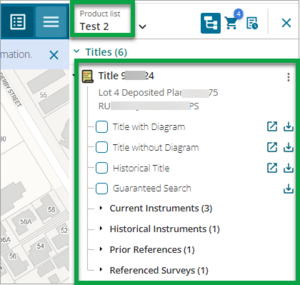
- If you have no active lists open in the product list panel, an Add item to product list pop-up box will appear. You will have the option to add the item to Notepad, to start a new list or add to a saved list. See Use Notepad and manage lists.

You can also add related items from the Title Summary panel to the product list.
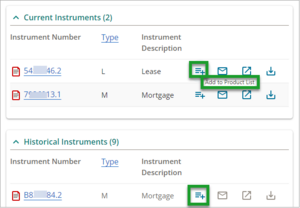
To add multiple items to your Product list
- In the Search results panel, select the items to add by using the checkbox next to the relevant item.
- Select the Add selected item(s) to product list button.
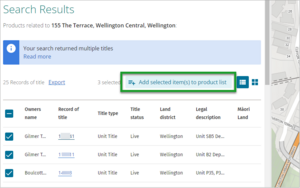
- Select the list you want to add your products to.
- If you have an active list open, items will automatically be added to that specific list.
- If you have no active lists open in the product list panel, an Add item to product list pop-up box will appear. You will have the option to select the list you would like to add these items to - the Notepad, to start a new list or add to a saved list. See Use Notepad and manage lists.

- A pop-up box will appear when you are adding multiple items, to enable you to select your order options for the items being added to the product list.

- Select Add to product list to add all the titles to the product list.
- The Product list panel will open (if it was closed) and you will see the new items you have just selected added to the items that were in the saved list.
- If you don’t check any boxes, all the items will be added to your product list.
Prior and following references will show in the product list.