How to view the checkout summary screen and complete your order
Select Order selected at the bottom of the Product list to go to the Checkout summary screen.
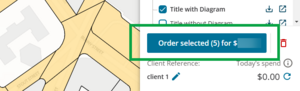
Review the checkout summary and charges to see that they are correct. You can remove items here by clicking on the rubbish bin icon. This will also update the items selected in the list and cart.
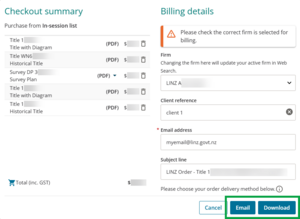
- Review and update the billing details:
- Select the Firm for billing using the dropdown arrow, if you have access to multiple firms. Changing the firm here will also update your active firm in Web Search.
- Enter the Client reference for your internal billing purposes. If you save it here, it will also update in your product list.
- Update the Email address and Subject line. Emailed orders will be sent to this email address.
Select the Email or Download buttons to complete the purchase.
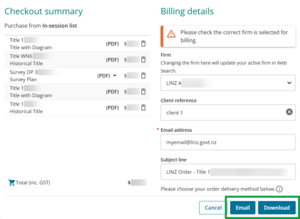
- Check your email or downloads folder to access the documents.
Extra notes about completing your order
Re-ordering items on the same day
Once items have been ordered, they are deselected from the list.
If you order the same item on the same day, with the same client reference you will only be charged once.
For example, if you select the same item again on the same day:
with the same client reference, you will not be charged and the price will be $0.00.
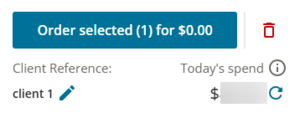
with a different client reference, you will be charged the standard fee and the price will be updated accordingly.
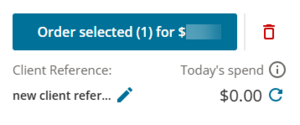
Downloading previous orders
You can re-download orders made within 14 days of the original purchase at no charge.
See View recent orders of property records
Client reference
Take care when entering the client reference. If you misspell or enter it incorrectly, this will make it more difficult for you to manage your fees report.
File size and downloads
Files can be quite large, so it is often easier to have multiple files emailed to you rather than downloading them.
Emailed orders
Orders are normally delivered within a few minutes but can take up to 24 hours. Check your junk or spam folders before contacting Toitū Te Whenua.
Downloading multiple items in 1 purchase
When you purchase more than 1 item, your download will be a zip file.