Capturing renewed marks
This process records a mark that has been placed in the same position as an old mark that has been physically located.
You can record details of a renewed mark that already exists in Landonline. You record these in the Marks panel.
Note: Geodetic marks cannot be captured using the renewed functionality.
If you try to link a geodetic mark using the renewed functionality, a message will appear after the Node ID has been entered asking that you contact Customer Support with details of the new mark.

Please contact the Geodetic Team by:
- submitting feedback via the online geodetic database (see the web page Providing Survey Mark Feedback for guidance), or
- email our Customer support team at customersupport@linz.govt.nz.
See also Capturing geodetic marks
What to do
- Capture the mark details for the new mark.
- For a non-boundary mark:
- Mark name: IT 4 DP 6***** [where 6***** is your new CSD reference]
- Mark state: Old
- Mark purposes: Non-boundary, PRM, etc. whichever is considered appropriate.
- For a boundary mark:
- Mark name: PEG 10 DP 6*****
- Mark state: Old
- Mark purpose: Boundary
- For a non-boundary mark:
Select Renewed from the Condition field.
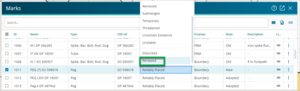
Use the node picker to select the corresponding existing mark in Landonline or enter the Node ID for the corresponding existing mark. If there is no existing mark in Landonline, left click in the box next to ‘There is no node’.
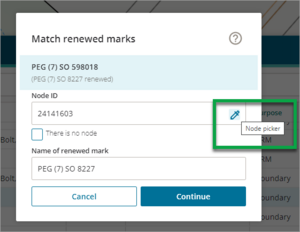
- If there is a valid node id, the Name of renewed mark field will be automatically populated. Otherwise type in the name of the original mark name. This mark description will be added automatically to the diagrams when you generate your plans.
Select Continue to complete the mark entry.
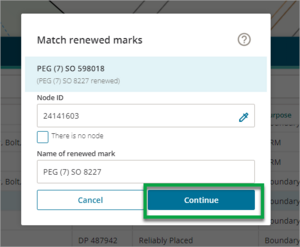
A light green box highlights the mark as being renewed.
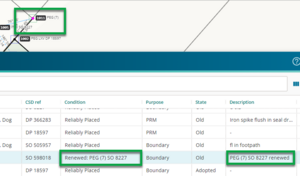
Capturing reinstated marks
Reinstated marks are new marks that the surveyor has placed in the ground in the position of a previous mark that has not been found.
In the Marks panel, record the mark as a new mark with a new name because it now replaces an existing mark.
What to do
- Capture the mark details for the new mark:
- Mark name: PEG 10 DP 6*****
- Mark state: New
- Mark purpose: Boundary, Non-boundary, etc. whichever is considered appropriate.
- Mark description; (old mark name) reinstated
- Mark description will be added automatically to the diagrams when you generate plans.
Link the new mark to the appropriate Landonline mark if one exists by linking marks using the Marks panel or linking marks using the Spatial view.
Do not use the renewed functionality for reinstated marks.
Record conflicts in a pre-validation report
Reinstated marks linked to existing Landonline marks may cause a mark name / type conflict item. This must be reported on in the pre-validation section of your Survey Report.
You need to comment on the mark reinstatement in the Survey Report.