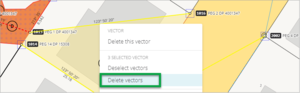What to do
From the Vectors panel, select the three-dot menu at the end of the row and then select Delete.

A confirmation box will appear. You can select Delete to delete the vector, or Cancel to cancel the operation.
You can select several vectors and use the three-dot menu to delete all of them.

From the spatial view, right click on the vector to bring up a menu of options, then select Delete this vector.

If you have selected multiple vectors, you can also delete them from this menu.