Generate fees report by transaction ID
You can now generate a fees report that searches by transaction ID in Web Search. It will display all fees for the transaction ID, incurred by any users at your firm, for all time.
Transaction ID is also referred to as Dealing ID.

You can still also generate a fees report by date range, and filter by a specific client reference.
For more information on fees reports, see:
Fees report
Multi-file formats for survey/title plan
March 2025
You now have multiple file format options (PDF/JPG/TIFF) for Survey and Title plans (pre-July 2024).
The available options for each plan type are viewable under Order options on the survey summary page.

You can also change the format from the checkout summary panel.

Note:
- You will only be charged once if you order different formats for the same plan, on the same day, under the same client reference.
- JPG is only available for single-page plans.
- The option to change format is currently only available for plans pre-July 2024. We are working to have a solution for plans after July 2024 in the future.
For more information, see:
Multi-file formats for survey plans
Coordinate Transformation
March 2025
In Web Search you can now prepare and run a transformation to convert coordinates for Landonline marks from NZGD 2000 into another coordinate system.

You access to coordinate transformation is from the Survey data extraction tool in the Map control toolbar. You can also use the Multi-Select tools to select more than one mark at a time. The transformation will be downloaded to your computer as a CSV file.
For more information: Coordinate Transformation
Land Districts Layer
March 2024
Land Districts Layer has been added to Web Search.

You can enable the layer from the layer control panel. If you would like to view a large area with the layer enabled, you may also need to change data display threshold from the map control toolbar.
Search vector and boundary line
March 2024
Search vector and boundary line are now available in Web Search.

You can choose the search method from the dropdown menu. When a vector or boundary line is found, its summary page will be displayed, and the item will be located on the map.
Search Title by Instrument Number
February 2025
You can now search a title by instrument number in Web Search.

Export Search Results

To export a list of all titles returned from your search, click the CSV icon on the search results page.
Copy title reference

To easily copy title references returned in your search results:
- Select the Record of Title/s you would like to copy the reference/s for
- A “copy” icon appears on the top right above the results
- Click the icon, the selected titles’ references are copied to the clipboard. You can then go into your dealing app or other documents to paste them.
Supporting Documents
February 2025
Supporting documents are now available in Web Search.

When there are supporting documents attached to a title or survey plan, you will be able to see a supporting documents section on its summary panel.
You can use the icons next to the document to email, view or download the supporting document.
Wildcard Search
Feb 2025
You can now access different search modes when searching for a title by registered owner, which now include wildcard features
- Closest Match (default auto-fill)
- Given/Family Name (wildcard search)
- Corporate Name (wildcard search)

To swap search mode, click on the sub-mode button. The currently selected mode will be highlighted.
When swapping modes, any filter inputs are preserved. Text inputs are cleared.
Closest Match (default)

This method is our current approach, using auto-fill and best-matching to find names quickly. The auto-fill results are capped at 50 per category.
Given/ Family Name or Corporate Name

Wildcard search can be used in these modes. This input field is not auto-fill, and the searches are an exact match. If you input a search with a wildcard, then the search can broaden.
- An asterisk (*) can be used to represent any number of missing characters in a search.
- A question mark (?) can be used to represent 1 missing character in a search.
Please note that a wildcard symbol can only be used after at least 1 character.
For more information: Search for a title by registered owner using wildcards.
Search Mark
December 2024
Search mark is now available in Web Search.
You can search mark by
- Node ID
- Mark Name
- Mark ID

Search mark by mark name using wildcard searching
Wildcard searching can be used while searching mark by mark name. An asterisk (*) can be used to represent any number of missing characters in a search. An asterisk can only be added after at least 2 characters.

Multi-select by area
December 2024
Users are able to multi-select spatial objects by area in Web Search.

To switch in between the selection modes, you can use the multi-select tool from the map control tool bar or hotkeys:
- Select by rectangle hotkey: R
- Select by polygon hotkey: P
- Standard Selection (hold down the Ctrl key or Command to multi-select) hotkey: S
Note: You do not need to hold down the key while selecting. Pressing the hotkey once will switch the selection mode.

Only survey plan references, marks, vectors, and parcels can be multi-selected.
Multi-Select Feature
November 2024
Multi-Select feature is now available in Web Search.

By holding down the Ctrl key (or Command on Mac), you can now multi-select parcels, survey plan references, marks, and vectors in spatial.
Items selected are added to the bucket, from where you can trigger actions like:
- Add to survey data extraction (for survey plan references)
- Add to product list
- For parcels the ability to add related titles is also present.
Clearing the selection is done by either closing the bucket or releasing the Ctrl key and clicking on a spatial item.
Multi-select by area will be available soon.
Search supporting documents
September 2024
Two new search modes have been released for Web Search. These allow you to search for Powers of Attorney by donor name and Memorandums by Memorandum Number.

Valid supporting documents can be added to the product list, and their images can be purchased.

By ticking the box next to the document ID, you can select multiple documents and add them to the product list in one go.

By using the tools to the right of the document details, you can order a single document by:
- view in a new window
- download
- add to product list.
Search Parcel by Appellation/Legal description or Parcel ID
September 2024
Search parcel is now available in Web Search.
You can search parcel by:
- Appellation / Legal description
- Parcel ID

Search Parcel by Appellation / Legal description
This search has 4 modes:
- General:
- Simple (Default option)
- Complex
- Māori
- Other
To switch the search modes, you can simply click the different options at the top of the search inputs panel.

By toggling the Complex inputs option under General search mode, you can choose to do a simple or complex search.

If the search returns multiple results, you can use the locate button on the right of the summary panel to locate the parcel.

Search Parcel by Parcel ID
After a search by Parcel ID, the summary page will return to the parcel summary, and the parcel will be located on the map.

Set and Save Layer/Map Settings
August 2024
Layer settings
You can now set and save your layer/map settings as default view in Web Search.

Open the Layer Control Panel on the Map Control Toolbar on the right and you can choose your preferred layers.

To save the layer setting as default, you need to open the Current tab at the top of the layer panel and select Save as default view at the bottom to save your layer settings.
These settings will be in place every time you log in.
Note
You can also disable the Appellation and Area if you don’t need them by unselecting the icons on their left.
Map Settings

These map settings save automatically when you change them:
- clustering system
- declutter street address
- auto-locate
- show numerical map scale.
Your map settings stay the same each time you log into Web Search, unless you change them again.
For more information: Simplify Web Search with map and layer settings
Search by Road Name in Web Search
August 2024
By choosing the “Address” filter in the search filed, you can now search Road Name or Street Address (without house number).
The result will be displayed spatially.
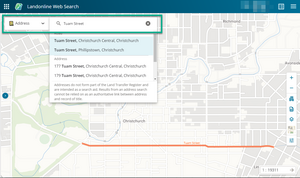
Pending Information is now available to view
July 2024
Pending information is now available to view in Web Search.
Titles
When a title has a pending dealing associated with it, you will see the following pending information feature on its title summary panel. You can also see this information when the title is added to the product list.
- Pending Dealings
- Lodged Plans

Surveys
When a survey plan has a pending dealing associated with it, you will see the following pending information feature on its survey summary panel. You can also see this information when the survey is added to the product list.
- Pending Dealings

Detail about pending dealings

From the title or survey summary panel, you can click on the pending dealing number to see:
- specific information related to the pending dealing
- pending instruments
- plans to be deposited.
Note: A pending dealing itself cannot be added as a top-level item to the product list. It will only be visible inside the related title or survey.
New Spatial Functionality released
June 2024
We’ve added a large suite of spatial functionality including Map Control Toolbar to Landonline Web Search, to give you more control over the map.
The default map view now displays Parcels-All layer. The Map Control Toolbar’s functions include:

- zoom in and zoom out
- setting display thresholds: provide options to turn data on when the map is showing large areas
- survey data extraction – Survey data extraction into a LandXML file
- spatial layer controls – let you to display or turn off the available data layers, such as vectors, street addresses, secondary parcels.
- basemap options – let you turn the basemap on or off
- other useful map settings such as survey reference clustering setting and auto-locate.
For more information: Map control toolbar and survey data extraction into an XML file
You’ll also see a new Info Panel when you select a parcel on the map. This lets you view Parcel information or Related titles on the summary panel.

Request Copy now available
June 2024
Create and view a Request copy from the Requests application, accessed via the nine-dot icon in your header.
Request Copy was formerly called Request Manual Copy in Legacy Landonline.
The new Request copy has an increased maximum character limit to 16,000.
If your Request is still pending you can now action a Request to cancel without having to call Customer Support.
Forgot your Landonline password? Got MFA? Reset it in New Landonline
June 2024
With the introduction of multi-factor authentication (MFA) for New Landonline, you will be able to reset your Landonline password from the New Landonline login screen.
You’ll find the ‘Forgotten your password? Reset it here.’ link under the login button. Follow the onscreen prompts to reset your password.
To use this functionality, you will need to have MFA in place and a registered authentication email. If your firm is yet to be onboarded with MFA, continue to reach out to our customer support team for password resets.
For more information:
Forgotten your New Landonline password
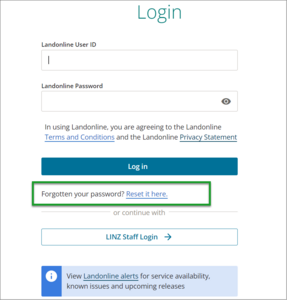
15-minute idle timeout
October 2023
A 15-minute idle timeout now applies to all New Landonline applications – Web Search, Survey, Dealings, Requests and Notices.
You can have multiple browser tabs or windows open with Landonline applications running and as long as you’re working in at least one, you won’t be timed out of any open session.
However, if you leave your session(s) idle for 13 minutes, you’ll receive a two-minute warning to confirm you’re still working.
If you miss the two-minute warning, you’ll be prompted to re-login with your Landonline user ID and password to continue your session.

Note: You won’t lose any unsaved changes, however standard browser behaviour applies (e.g. refreshing your screen may result in losing unsaved changes). Dealing or Survey locks may also expire, causing your session to become read-only.
Export and print fees report
September 2023
After receiving a large number of requests, we have now added the ability to export and print your fees report!
Alongside a refresh to the look and feel of the fees report page, you will be able to:
- Include items in the report that did not incur a charge
- View the report on screen (as you can currently)
- Export to save and/or print the report, with the option to download it as a .PDF or .CSV file.

For more detailed information about the new features and functionality, check out the following resource:
Create and save lists
June 2023
We've upgraded the product list feature – lists are now automatically saved, and you can have multiple lists to streamline future searching.
Until you save a list of your own, you can use the Notepad. The notepad auto-saves too, and is intended as your day-to-day list. You can also create a saved list from your notepad at any time. (Tip: clear your Notepad regularly.)
Saved lists can also have a relevant client reference specified. (Note: when you open a saved list, the client reference associated with that list becomes the active client reference for your session.)
A summary of the new features include:
- automatic saving of the list across sessions/days and ability to clear your list
- the Notepad – a place to add items before committing them to a saved list
- the ability to add/edit/delete multiple lists
- save as new list – enables you to save the contents of an active list as a new list
- ability to add/copy contents from one list to another.
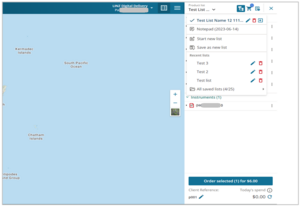
More detailed information about the new features and functionality:
Quickly purchase records by email
June 2023
After the release of the product list, we have listened to feedback received and recently added the ability to order a single item by email directly from the summary page.

For more detailed information about the new features and functionality, check out the following resource:
Create and manage requests
June 2023
You can view, create and manage your requests through the new Requests application in Web Search.
Use the nine-dot icon (top left of header) to access the application. You’ll be able to see all your and your firm’s requests in one place, making it easier to track draft, pending and completed requests.
We’ve also modernised the file types you can attach by allowing PDFs. We have removed the ability to attach TIFF images. Both JPG and JPEG are still accepted.
For more detailed information about the new features and functionality check out Landonline - Requests support.

Pre-select order options when adding to product list
April 2023
You can now choose to select your order options when adding multiple products to your product list. Your choice will then be pre-selected when you add them to the product list, allowing for quicker ordering of multiple products. Then simply click Order selected in the list to have your products emailed to you.

For more detailed information about the new features and functionality, check out the following resource:
Product list
April 2023
The product list is only available in Web Search and is not available in mobile view.
You now have an additional option, which is accessed via the header, to review and order items – the product list.
You can add multiple items to the product list panel, and then review them and their related information, before adding them to your cart to order.

Note: You will no longer be able to have products emailed to you directly from the Summary page. To have any products emailed, you will need to add these to the product list first, select your order option and then click the blue Order selected button.
For more detailed information about the new features and functionality, check out the following resource:
Switching applications
March 2023
We have updated the header to allow moving between New Landonline applications a lot easier.
Select the nine-dot icon on the left-hand side of the header to bring up the options and then select the application you want to switch to.

Switching applications
The options you see when you select the Switch apps icon will depend on your profile setting, e.g. if you have access to Survey, you will see Survey in the drop-down menu, if you have access to Dealings, you will see Dealings in the drop-down menu.
Use the arrow to open the application in a new tab, or select anywhere else along the application row to open it in the current tab.
For more detailed information about the new features and functionality, check out the following resources
Floating and pop-out Search results window
February 2023
These new features apply to both our Land Record Search and Web Search products.
You can now move the Search results panel into a floating window, making the map full screen. When the window has been popped out, you will be able to move it:
- within the current tab, or
- into a pop out window, allowing you to move it to another tab or screen.
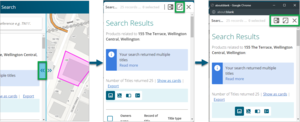
For more detailed information on the new features and functionality added, check out the following resources:
- Land Record Search: Resizing the panel - Create floating window
- Web Search: Resizing the panel - Create floating window
New filter option
February 2023
You can now search for a Registered owners current and/or historically owned titles. This new feature only applies to searching in Web Search.
By using the Owner status filter when searching a registered owner, you can filter/view their current or historically owned titles.

For more detailed information check out the following resource:
- Web Search: Search using the Search field