Add estate records
1 Select the Estate records tab from the Existing parcels panel.

The Estate record might already show for the parcel you have added. If it doesn’t, select the Add record button to add a new Title.

Double left mouse click into the Record field and select the appropriate record from the list.

The estate record is added at the bottom of the table.

If you need to remove an Estate record, select the more actions menu (three dots) and left click the Remove option,

The legal description may not be exactly the same as shown on the record of title. This is because Landonline is only referencing the base land (underlying primary parcel). To view the full legal description, search the title reference in New Landonline - Web Search.
If the Record reference has a pop-out icon (box with arrow) next to its Record number, you can select that reference to open the Record of Title in Web Search.
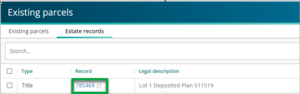
Records that have been added as free text in Gazette Notice or Other Types:
- won’t have a pop-out icon
- can’t be opened in Web Search directly from Survey Capture.
The Legal description of Gazette Notices and Other types:
- won’t be automatically populated
- can remain blank.
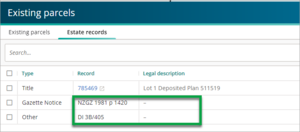
Add Gazette Notice or Deeds Index references
If there’s a Gazette Notice or Deeds Index reference related to the existing parcels, add these references using free text entry.
Step 1. In the Estate Records tab, select Add record – as above –to add a new title.
Step 2. Double left click in the Type field to open a list of options.
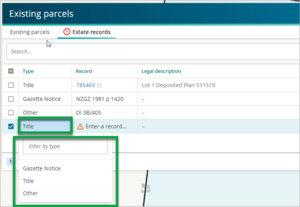
Step 3. Select Gazette Notice to add a gazette notice reference. Select Other to add a Deeds Index or other relevant reference.
Step 4. Double click in the Record field to open a free text field.
- For Gazette Notices, the free text field shows an example of an appropriate reference format: NZGZ 1981 p 1420.

- For Other, the free text field will ask you to add a related identifier (reference).

- A Deeds Index reference would usually be added as one of these formats:
- Deeds Index 3B/405
- DI 3B/405.
