If users have the print preview option turned on in Uniprint, they will notice some minor changes when saving A&I and Tax forms from the preview screens.
Saving with Uniprint preview on
The A&I form will preview with a file name of ‘RichTextDocument’ and you will need to type in a more meaningful name when saving.
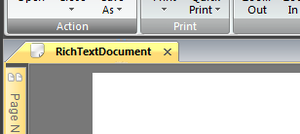
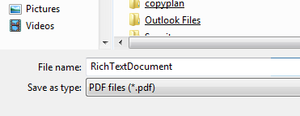
The Tax form will preview with a file name of ‘Tax Statement’ and you will need to type in a more meaningful name when saving.
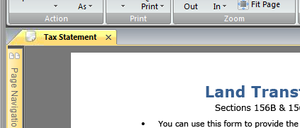

Saving with Adobe preview on
Both the forms will preview with a file name similar to the screenshot below. When saving, you will need to type a more meaningful file name. Note that this behaviour has not actually changed in this release
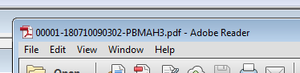
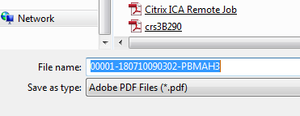
When saving or printing Land Transfer Tax Statements please be aware that tax information must not be produced as evidence for compliance review requests.
Please do not add this as content on the A&I form and do not attach it to the e-instrument for registration.
We recommend that you hold the signed tax statement on your client file (for the required 10 year retention period) so that it is available if requested by Inland Revenue.