Reference to Burdened and Benefited Land Added in the Automated Schedule/Memorandum tab
Enhancement: LOLCM-1313 (Internal and External)
Description: A change to the Automated Schedule/Memorandum has been made to allow for the use of new terminology in The Land Transfer Act 2017 of Burdened and Benefited Land. The current terminology of Servient and Dominant Tenement will remain as the Resource Management Act 1991 still uses this wording.
If Surveyors create their Schedule/Memorandum using the new functionality, the new wording will be present in the Schedule/Memorandum:
- The view of the Schedule/Memorandum:

Survey Screens References changed CT to RT
Enhancement: LOLCM-1348 (Internal and External)
Description: The Land Transfer Act 2017 new terminology has changed Certificate of Title and Computer Free Hold Register to Record of Title. All references to CT will now be updated to RT.
Screens that have had the changes applied:
1) Structured Text View on both CSD and Title plan images.
CSD and Title Plan images under the 'Comprised In' area, is listing the head titles as CT <Title> has been changed to RT <Title>
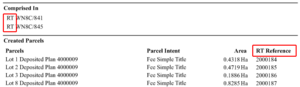
8) View Survey Screen
When you double click the plan reference in the Searches Tree, this opens the 'View Survey' screen and down the bottom there is a list of 'Notices' In the list it makes mention of Pre-allocation of Cadastral Survey Dataset & CT Reference. This has been changed to RT References
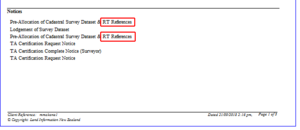
Changes in Manage TA Certification for code 220(1)(b) – changed CT to RT
Enhancement: LOLCM-1442 (Internal and External)
Description: When creating a certificate pursuant to Section 220(1)(b) of the Land Transfer Act there are new titles that need to be referenced and therefore should use the new terminology Record of Title (RT).
When Surveyors or Territorial Authority Prepare Certificates:
This change is evident in the CSL_S07a - Manage TA Certification screen:
- Select Certificate ‘220(1)(b) and add it to your package
- ‘New CT’ now displays ‘New RT’ in the ‘Certificate Fields’ group box
- ‘Original CT’ now displays ‘Original RT’ in the ‘Certificate Fields’ group box
- ‘Certificate of Title’ now displays ‘Record of Title’ in the ‘Certificate Preview’ group box

When the TA Certify/Prepare Packages:
This change is evident in the CSL_S07 – TA Certification screen:
- ‘Certificate of Title’ now displays ‘Record of Title’ in the ‘Certificate Text’ group box

If the TA select the ‘Prepare’ button after certifying the package certificates the CSL_S07a – Manage TA Certification screen opens up:
- The 220(1)(b) certificate will be in the package
- ‘New CT’ now displays ‘New RT’ in the ‘Certificate Fields’ group box
- ‘Original CT’ now displays ‘Original RT’ in the ‘Certificate Fields’ group box
- ‘Certificate of Title’ now displays ‘Record of Title’ in the ‘Certificate Preview’ group box

When the TA Signs the Certificate Package:
The CSV_S01 – Sign TA Certificate Package window opens up:
- The ‘Certificate of Title’ now displays as ‘Record of Title’ in the body of the text on the signing page

Viewing Signed TA Certificates from Searches:
Once the TA have signed packages they are then viewable in Searches.
- Search on the plan number and add it to the Tree
- Expand the plan number
- Expand ‘Supporting Documents’
- Double click on the ‘Territorial Authority (TA) Certificate - <#>

- The supporting document will open up in the Image View window
- The ‘Certificate of Title’ now displays as ‘Record of Title’ in the body of the text on the supporting document
