Change your contact details
The Contact Details tab in the Maintain User screen defaults to a single postal or email address. If you are associated with more than one Landonline account you can choose to record a separate postal and email address for one or more of your associated accounts. Where an address has not been defined for an associated account, your Default address will apply.
In Workspace:
Your Preferred Name is used on all notices sent to you from Landonline. Click the ID ('Users') icon to display the Maintain User screen.

- Change your Preferred Name and any other contact details as required in the Contact Details tab.
- To update an address for notices for an associated firm:
- Uncheck the Use default address for all associated firms checkbox in the Contact Addresses for Notifications area.
A message displays to warn you that any addresses defined here for other firms will now be used for notices instead of your default address. Click 'OK'.

- Select the name of the firm in the Address when associated with firm field drop down list to display address details for the selected firm.
- Select the Default option in the drop down list to view or update details of your default address (if required).
- Enter or change contact address details for notices related to the selected firm.
- Select another firm in the Address when associated with firm field (if required) and update contact details for that firm.
- Uncheck the Use default address for all associated firms checkbox in the Contact Addresses for Notifications area.
- Select File | Save to save your changes.
The Address when associated with firm field displays all firms you are associated with and will default to the firm with which you are currently logged in under.
You don’t have to be logged in under a firm to change their notice address details.
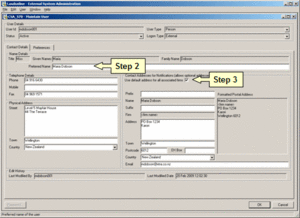
Change your preferences
You set your preferences and link a Primary Contact to a Conveyancing Professional using the Preferences tab in the Maintain User screen.
In the Maintain User screen:
- Select the Preferences tab and change your preferences as required:
- Select Yes or No in the Warning of Lodgement Fee Charge area.
- We recommend the default setting of Yes remains unchanged.
- Select whether the Display Post Registration Search screen appears when submitting your e-dealings (if you select not to have this screen display, the system will automatically submit your e-dealings without product search requests).
- Select your default Land District.
- Select Yes or No in the Warning of Lodgement Fee Charge area.
- To link your name to a Conveyancing Professional (if you are a Primary Contact in a conveyancing firm):
- Select the firm in the Conveyancing Professional Firm field.
- Select the name of your preferred Conveyancing Professional in the Conveyancing Professional field.
- Select File | Save to save your changes.