Have your card and email ready
Before you start, make sure you have your credit or debit card and an email address ready. We accept Visa, Mastercard and Prezzy cards.
Records cost $6 each to order.
Note
You can only buy one record at a time. You'll need to do separate orders for each record.
Step 1: Review the Title summary
Once you've searched for the title, review the Title summary. The summary is the box of information below the search field.
Make sure the title is the one you want to order.
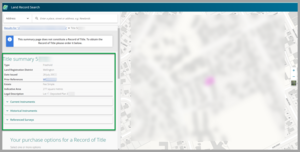
When there are multiple titles, make sure to select the right title to open the Title summary.
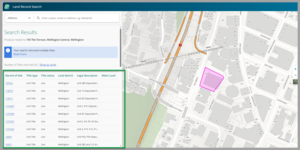
Step 2: Select the title you want to order
Below the Title summary is a list called 'Your purchase options for a Record of Title'.
Check the boxes next to the title information you want. Choose from:
- Current with diagram - current title and plans, if available.
- Historical Title - current title and historical registered interests, and plans, if available.
- Guaranteed Search - current title and any interests lodged with LINZ.
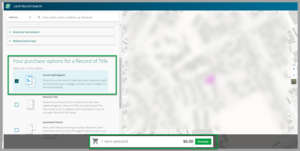
A bar will appear with a Purchase button.
Step 3: Select Purchase to go to checkout
Select Purchase.
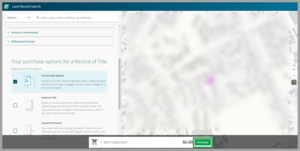
A Checkout summary will appear.
Make sure the title on the Checkout summary is correct.
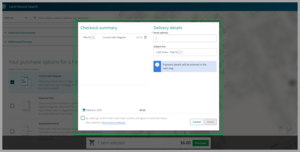
Step 4: Enter your email address
Enter the email address you want the title to be sent to.
If you want to you can also change the Subject line for this email.
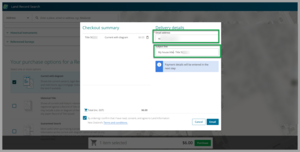
Step 5: Agree to terms and conditions
Check you confirm you agree to the terms and conditions of the order.
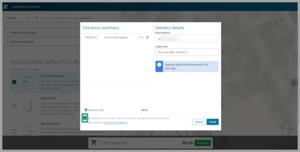
Step 6: Select Email button
Select Email.
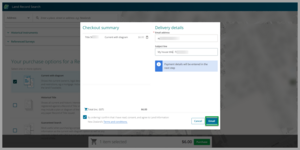
The payment screen to enter your credit or debit card will appear.
Step 7: Enter your credit or debit card details
Enter your credit or debit card details and press Submit.
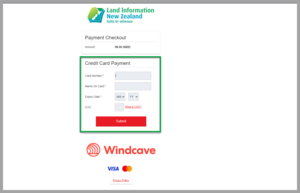
Your payment may take a few seconds to come through.
If your payment is successful you'll get a message to say 'Your purchase is on its way!'
You'll also be given an Order reference number.
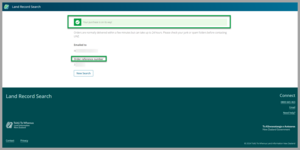
Step 8: Check your email
If your payment has been successful, check your email for 2 emails:
- LINZ Order Confirmation
- LINZ Order - your title you ordered attached to an email.
Orders are normally delivered within minutes, but can take up to 24 hours to arrive in your inbox.
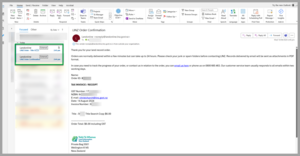
Check your order is correct.
Step 9: Save or download the PDF of your title
You can save the PDF copy of your title by saving it to your files or downloading it.
Save the PDF
Find the PDF under the subject line at the top of the email.
Click on the arrow next to it in the email. A drop-down menu will appear.
From the menu select Save As or Save All Attachments and choose a location in your files to save it.
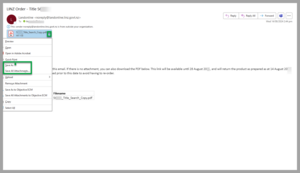
Download the PDF
In the body of the email is a Click to download button.
Select this button to download the PDF into your files. Usually this will save to your download files.
You have 7 days to download the PDF. After that you won't be able to download it and you'll need to re-order the title.
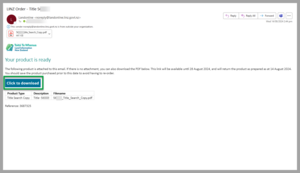
My order didn't arrive or is incorrect
Find what to do if you have problems with your order:
Troubleshoot Land Record Search
Explanation of what's on a title
Find out what's included on a title document: