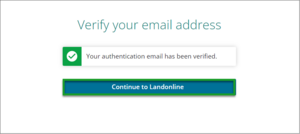You can change the email address you use to receive Landonline notifications about your account. This is called your authentication email.
To change your email address, you need to have the device you use for multi-factor authentication nearby.
How authentication emails work
Your authentication email address provides an extra layer of security. The notifications may prompt you to contact Customer Support if you find changes you didn't make to your account.
Contact Customer Support immediately if you're notified of changes to your account you didn't make.
Update with a unique email address
You must register 1 unique authentication email address. You must either:
- be the only person to have access to this email address
- or control who has delegated access to this email address.
Your email address must be different from other user's addresses. It could compromise your exclusive access to Landonline if other users have access to information sent to your authorised email address.
Losing exclusive access to Landonline could be a breach of Landonline's terms and conditions:
Landonline terms and conditions
We recognise you may have corporate security or business continuity policies that enable authorised people to access staff email accounts. Our main concern is when access to emails is not closely controlled, for example, the use of shared mailboxes. For example: admin@company.co.xx. Do not use shared mailboxes.
1: Select Update authentication email from your main menu.
Select the main menu icon in the top-right corner of Landonline.
Select Update authentication email.
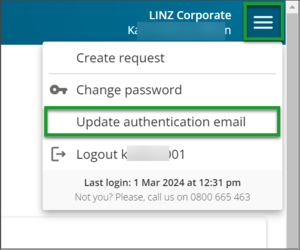
You'll be taken to the Enter password screen.
2: Enter your Landonline password.
Enter your password into Landonline password on the Enter password screen.
Select Log in.
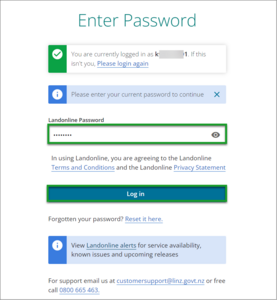
You'll be taken to the multi-factor authentication screen to enter a one-time code.
3: Enter the one-time code.
A one-time code will be sent to the device you use for MFA.
Enter the one-time code into the One-time code field.
Select Verify code.
Your authenticator type may be different from the one shown in this example.

You'll be taken to the Update authentication email screen.
4: Enter your new email.
Your current registered email will appear in the Authentication email field. Delete this email and enter your new authentication email. This email should be unique to your account and you have sole control over it, or control over its delegated authority.
Select Send email verification.
You'll be taken to the Verify your email address screen.
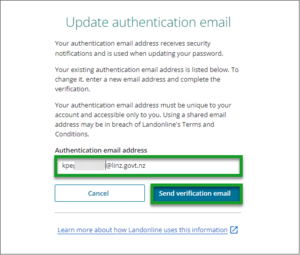
5: Enter the one-time code from your email.
A Verify your email address screen will pop up in Landonline and a one-time code will be sent to your email address.
Go to your email inbox and open the email from noreply@landonline.linz.govt.nz to get this code.
The one-time code expires after 5 minutes. If you run out of time select Re-send codeto get a new one.
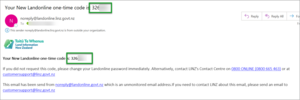
Copy the one-time code from your email and paste it into the One-time code field on the Verify your email address screen.
Select Verify email.
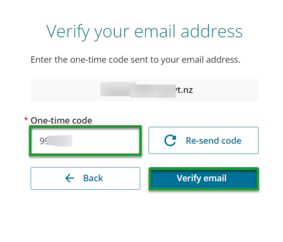
You'll receive a message and email confirming your authentication email has been verified.
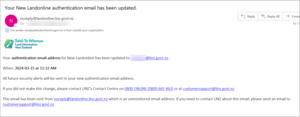
No email in your inbox
If you don't receive an email with a one-time code you can:
- check your junk or spam folder
- select the Re-send code button to get another code.
You can also re-send for a new code if you are told your code is incorrect or expired.
If this doesn't work contact Customer Support on 0800 665 463.
6: Select Continue to Landonline.
Select Continue to Landonline to return to your New Landonline session.