Overview
- If the Transferor or Transferee details are missing, go back to the Prepare instrument page to add these before completing the tax statement.
- The status column shows you if a tax statement has been completed, part completed or not completed.
- This form auto-saves as you work through it. There is no Save button for this form.
What to do
- On the Tax statements page, use the down arrow at the end of an instrument row to expand the details.
- By default, the first instrument is already expanded.
- Once the instrument details are expanded you can launch a tax statement to complete.
- Select the client name row to launch the tax statement form.
- If there are multiple conveyancing professionals acting for a role, use the checkbox next to your client’s name before selecting the row to launch the tax statement. If you select the wrong client, uncheck the box to unlock it for the other conveyancing professional acting for that client.
Select the instrument hyperlink to go to the Prepare instrument page to edit Transferee details.
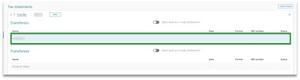
- Navigate to another tax statement that you’re responsible for (if applicable).
- If you are completing a tax statement for more than one customer you can use the arrows (in the form header) to navigate between your customers tax statements.
- If there is only one, a blocked icon will show when trying to select the arrows.
- If you exit out of the tax statement panel, repeat step 1 to open another tax statement.
