Have your card and email ready
Before you start make sure you have your credit or debit card and an email address ready. We accept Visa, Mastercard and Prezzy cards.
Records cost $6 each to order.
Step 1: Review instrument summary
Review the instrument summaries to make sure you want to order them.
If you've searched for an address, title or survey reference you'll find instruments under Current Instruments or Historical Instruments.
Click on the arrows next to Current Instruments or Historical Instruments to open the list of instrument summaries.
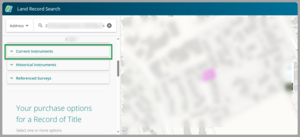
If you've searched for an instrument number, you'll see the instrument summary under the search field.
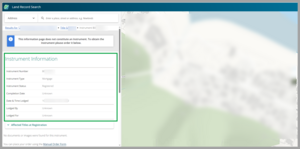
Step 2: Select the instruments you want to order
If you can see multiple instruments, check the buttons next to the instruments you wish to order. Each instrument costs $6 to order.
As you select instruments a Purchase bar will appear at the bottom of the screen.
The Purchase bar shows you how many instruments you've ordered. The price for the order changes depending on how many instruments you select.
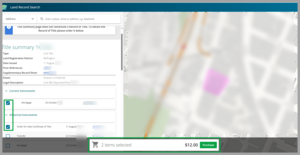
If you searched for 1 instrument you don't need to select the instrument to buy it.
Step 3: Select Purchase button
If you've selected multiple instruments to order the Purchase button will be in the Purchase bar at the bottom of the screen.
Select Purchase.
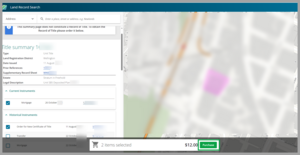
If you searched for an instrument number, a Purchase instrument button will be below the instrument summary.
Select Purchase instrument.
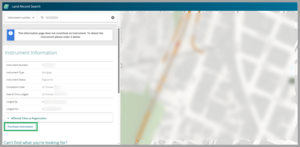
A Checkout summary will appear.
Make sure the instrument reference in the Checkout summary is correct.
Step 4: Enter your email address
Enter the email address you want the title to be sent to.
If you want to you can also change the Subject line for this email.
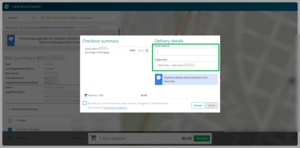
Step 5: Agree to the terms and conditions
Check you confirm you agree to the terms and conditions of the order.
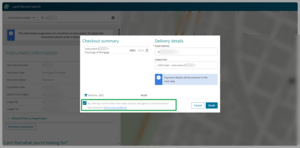
Step 6: Select Email button
Select Email.
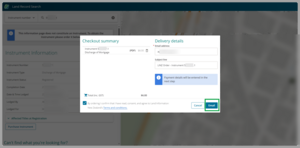
A payment screen will appear.
Step 7: Enter your credit or debit card details
Enter your credit or debit card details and press Submit.
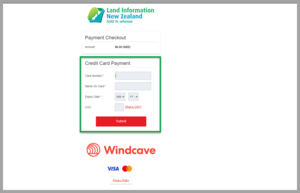
Your payment may take a few seconds to come through.
If your payment is successful, you'll get a message to say 'Your purchase is on its way!'
You'll also be given an Order reference number.
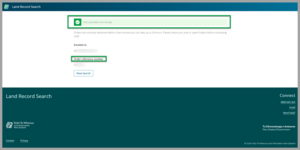
Step 8: Check your email
If your payment was successful, check your email for 2 emails:
- LINZ Order Confirmation
- LINZ Order - your instruments you ordered attached to your email.
Orders are normally delivered withing minutes but can take up to 24 hours to arrive in your inbox.
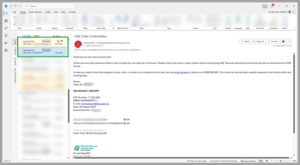
Step 9: Save or download the PDF of your instruments
You can save the PDF copies of your instruments by saving them to your files or downloading it.
Save the PDF
Find the PDFs under the subject line at the top of the email.
Click on the arrow next to a PDF in the email. A drop-down menu will appear.
From the menu select Save As or Save All Attachments and choose a location in your files to save it.
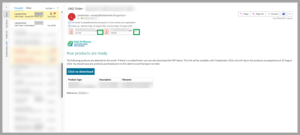
Download the PDF
In the body of the email is a Click to download button.
Select this button to download PDFs into your files. Usually PDFs will save to your download files.
You have 7 days to download the PDF. After that you won't be able to download it and you'll need to re-order the instruments.
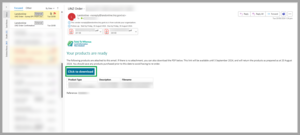
My order didn't arrive or is incorrect
Find what to do if you have problems with your order:
Troubleshoot Land Record Search