For e-surveys, however, that process is different. There is no need for either an ink signature or a .tif image of an actual signature to be appended to the certificate. All that is required is for an authorised user to certify the appropriate e-certificates by using the "Certify" button, signing the package using their Digital Signature, and entering their unique password and passphrase.
Certifying and Signing
If the packages haven't been prepared by the surveyor, the TA prepares a package of e-certificates using this screen and clicking "OK":

The TA e-certifies the e-survey by clicking on the "Certify" button while each certificate is highlighted:
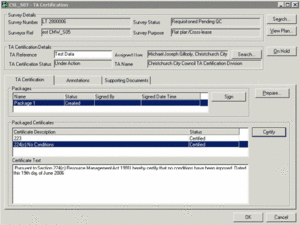
When all e-certificates within a package have been certified, the package can be digitally signed.
To digitally sign each package, TAs click the "sign" button to display the draft TA Certification Package. The certified e-Certificates are displayed with ticked boxes alongside.
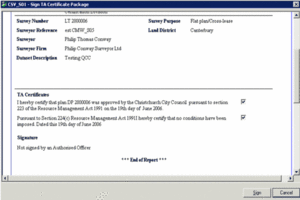
From there:
- Scroll to the bottom to confirm to Landonline that you have reviewed the e-certifications.
- Click the "Sign" button to confirm that you are satisfied that the summary is correct. Landonline then displays the Enter Landonline Password screen.
- Enter your Landonline password and click OK; this will bring up the Unlock Certificate File screen.
- Locate your Digital Signature on your computer then enter your passphrase.
- Select OK to digitally sign the package. Landonline will show the Signing Status screen with the option to print a signed copy for the record. Your name – the signing officer's name – will appear on the e-Certificate.
Manual versus Digital
e-certification is like using your eftpos card instead of a cheque. If you pay by cheque, you physically sign it using a pen. If you pay by eftpos, you will enter your pin.
When paying by eftpos, you are transferring data, not actual dollars and cents. Yet this data carries the same weight as real money, and it is with this data that your authorisation – the fact that you have entered your pin – is recorded.
The same is true for an e-survey. The digital dataset is the authoritative data, and it is with this that your authorisation – the fact that you have digitally certified and signed the e-survey – is recorded.
Security
The surveyor cannot make any changes to a plan once it has been approved. Once approved, the e-survey immediately disappears from the surveyor's workspace. However, TA e-certification can continue after approval but prior to the e-survey being deposited with LINZ. If there is a need to certify other certificates, it is both the TA's and the surveyor's responsibility to ensure that any such certification reflects the intention of the digital survey. For example, any schedule or memoranda submitted for TA e-certification after approval must reflect that shown on the e-survey.
The TA e-certificate can not be produced until a TA officer has digitally signed the e-survey package, and only an authorised user may sign.