Some conveyancing customers have recently asked for clarification about Memorandum of Priority (MP) instruments, in particular:
- preparation for different rankings of the same mortgage or charge on different titles, and
- the ability to add the primary contact (PC) and conveyancing professional (CP) for the mortgagee losing priority, which is not readily apparent.
Preparation
Even though most situations will see the same firm acting for the owner (mortgagor) and the new lender (mortgagee) taking priority, the default setting for an MP is 'Multi' in the 'Parties' column in the Create Dealing screen (see below).
All parties need to be signed for in an e-dealing. Specifically, the owner, mortgagee gaining priority, (usually the new mortgagee) and the mortgagee(s) losing priority. The system defaults to the same CP representing all parties.
Where any or all of those parties are separately represented, the 'No. of CPs' column needs to be increased to reflect the number of CPs signing/consenting.

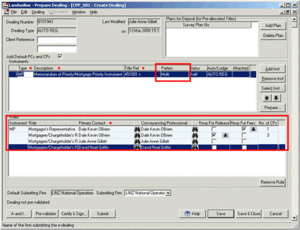
Steps to prepare a complex Memorandum of Priority
When you first open the Prepare Memorandum of Priority screen, it displays a blank row with 'First' displayed in the New Ranking field (see below).
- Review the New Ranking.
- Select Affected Instrument No – affected instrument numbers for mortgagees/encumbrancees are listed in numeric order in the Affected Instrument No field. These numbers are not necessarily listed in priority (ranking) order. When you change the ranking, they can only be re-ordered within the existing rankings on that title and they must remain sequential.

- Confirm Mortgagee/Encumbrancee details.
- Confirm Title Ref(s) for each New Ranking.
Each title affected by the MP must be prioritised with an equivalent ranking to those mortgages already on the title. When there is more than one affected title in the MP, click on the Title Ref column to display the Select Titles screen to select the title(s) affected by each affected instrument number for the Mortgagee/Encumbrancee if appropriate.
- Click Add for a blank row in the Memorandum of Priority screen.
The checks that Landonline completes in the Memorandum of Priority screen are:
- Each Affected Instrument No must not appear more than once against a title. The instrument can appear more than once if it is shown against different titles on each row.
- Each ranking must not appear more than once for a title. A ranking (e.g. First) can appear on more than one row if it is shown against different titles.
- Each title must be listed on at least two rows, i.e. must affect at least two instruments.
- All titles that are listed against the MP in the Create Dealing screen must be used in the Prepare screen.
- The rankings for instruments selected against each title must be sequential, e.g. 3, 4, 5 and not 1, 4, 6.
- The rankings for instruments selected against each title must match the original rankings for the instruments, e.g. instruments 3, 4, 5 can be ranked 5, 3, 4 but not 3, 1, 2.
It is possible to rank a group of instruments with affected titles and then further rank those instruments against the remaining affected titles (see below).
Note:
The above checks run while the instrument is AUTO REG but some are relaxed if the instrument steps down to Lodge.
Completing certify and sign – examples
- CP 1 is signing for the Mortgagors and Mortgagee MFS Boston Limited (mortgagee giving priority)
- CP 2 is signing for Mortgagee Auckland City Council (mortgagee taking priority)
- CP 3 is signing for Mortgagee Westpac New Zealand Limited (mortgagee giving priority)
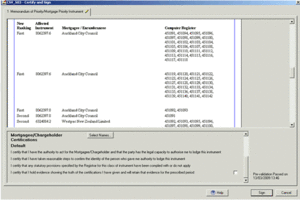
- Review the instrument details.
- Select the name for the mortgagee(s) or chargeholder(s) you are acting for (see below).

- Save & Close.
- Check Certifications box for Mortgagee/Chargeholder.
- Click sign and proceed in the usual manner.