Before you start
Make sure you have all the correct documents on file to support the change or correction of name.
1: Navigate to the Prepare Change/Correction of Name page.
You access the Prepare Change/Correction of Name page from the Instruments & Roles page.
To open the page, choose 1 of the following:
- Select the Change/Correction of Name hyperlink when the instrument details are collapsed.
- Select the Prepare button when the Change/Correction of Name details are displayed.
- Select the 3-dot menu, to the right of the Change/Correction of Name instrument. Then select Prepare instrument from the 3-dot menu.
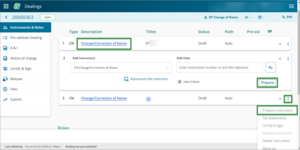
2: Select Title mode or Instrument mode.
By default, Title mode is selected for a change or correction of name instrument. Choose the right mode for your change or correction of name.
Use Title mode to prepare a change or correction of name in respect of a registered owner.
Use Instrument mode to prepare a change or correction of name in respect of a mortgagee, encumbrancee, lessee or other interest holder. You’ll automatically be directed to Instrument mode, when dealing with multiple affected titles that have different ownership.
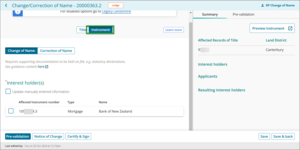
3: Select the Change of Name or Correction of Name toggle.
By default Change of Name is selected. Use this to change the name of an interest holder because of a marriage, reversion to maiden names or change by deed poll.
Or select Correction of Name. Use this to correct the name of an interest holder to:
- correct a spelling error caused by a lodging party, or
- include an additional middle name which forms part of the interest holder's official name but it was omitted on the register.
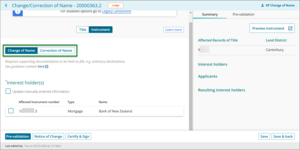
4: Select the interest holder and then correct the interest holder's name.
All mortgages and encumbrances will automatically display in the Interest holder(s) section.
Select the interest holder needing their name to be changed or corrected.
Enter the updated name in the Update name field.
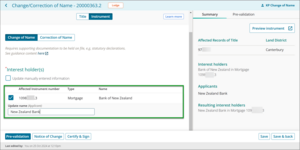
Manually enter instrument number
For instruments that don't automatically display, such as lease, you'll need to manually enter the instrument information.
- Check the Update manually entered information checkbox.
- Enter the affected Instrument number. When there is more than 1 instrument, separate each with a comma. If the number of affected instruments exceeds what will fit in this field, for example a change of name for a corporate that holds multiple easement instruments, enter the further instrument numbers in the Additional Clauses, Conditions or Intent field.
- Enter the Original name of the relevant interest holder.
- Enter the Applicant name. This is the updated name of the interest holder.
- Clarify the intent of the change or correction of name in the Additional Clauses, Conditions or Intent field, if needed.
The instrument will step down to Lodge if these fields are used.
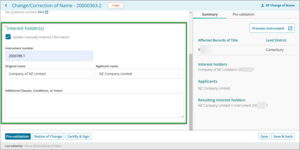
5: Check the Summary to review the instrument details.
The Summary tab will automatically update and display the affected record of title, the affected registered owner (the owner changing or correcting their name) and the applicants.
To check your change or correction of name:
- Select Save.
- Check the summary details are correct.
For a full instrument preview select Preview instrument.
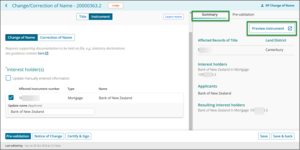
6: Save the instrument details.
To save instrument details:
- Select Save to save information and remain on the Prepare Change/Correction of Name page.
- Select Save and back to save the information and return to the Instrument & Roles page.