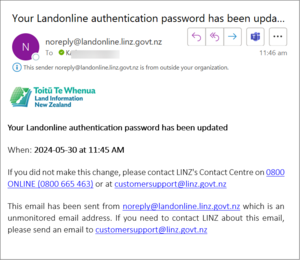If you forget your password for Landonline you’ll need to reset it.
You’ll be taken through multiple security steps to authenticate your identity before you can reset your password. Have your authentication email open and MFA option to hand before continuing.
Before you reset your password
You must have set up multi-factor authentication in New Landonline and have a verified authentication email before you can reset your password.
About multi-factor authentication
Step 1: Start the reset password process
Make sure you have the device you use to authenticate your log in for MFA before you reset your password.
On the login screen, select the Reset it here link which follows ‘Forgotten your password?’.
You’ll be taken to the password reset screen to add your Landonline User ID.
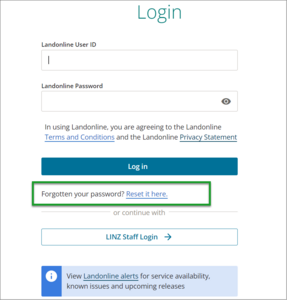
Step 2: Enter your Landonline User ID
On the password reset screen, enter your Landonline User ID in the Landonline User ID field.
Select Next step.
You’ll be taken to the email authentication screen to authenticate your Landonline User ID.
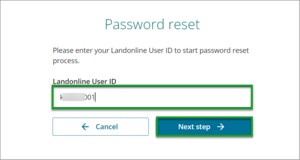
Step 3. Authenticate your Landonline User ID
An email will be sent to the address you use for multi-factor authentication emails.
Go into your email and copy the one-time code.
Paste the one-time code into the One-time code field.
Select Next step.
You’ll be taken to the multi-authentication screen to further authenticate your identity.
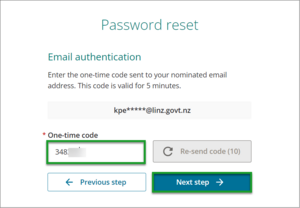
Step 4. Enter a new one-time code for multi-factor authentication
A one-time code will be sent to the device you usually use for multi-factor authentication (MFA).
Find the one-time code on your device.
Enter the code into the One-time code field on the multi-authentication screen.
Select Verify code.
You’ll be taken to the reset password screen.
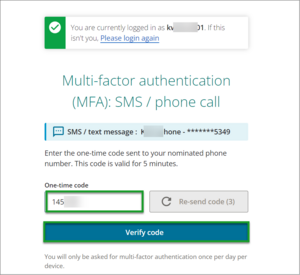
Step 5. Enter a new password
Go to the New Password field and enter a new password. It must follow the password guidelines, be unique to you and not used before.
Go to the Confirm Password field and enter the new password again.
Select Change password.
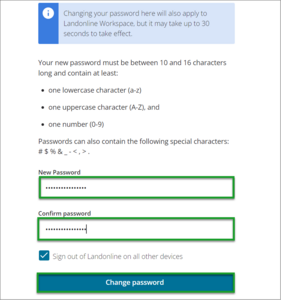
You’ll be directed to New Landonline and receive an email to your registered authentication email confirming your password has been updated.