You can also access the Notice of Change form when you need to correct a Notice of Change after it has been submitted to the territorial authority, or prepare and submit a Notice of Change after the dealing has been registered.
Three tabs
There are three tabs on your Landing page.
The My Dealings tab lists all your active dealings. The My Role column indicates whether you’re named as a Primary Contact (PC), Conveyancing Professional (CP) or both in a dealing.

- The Firm Dealings tab groups dealings by user. To view the list of dealings for that user, click anywhere on the user name row or use the up/down icon at the end of the user row, to expand or collapse the list.

- The Supplementary Actions tab is used to:
- locate a previously submitted Notice of Change and submit a correction to it. Note, you will need to wait until the day after the dealing has been registered, as NoCs are batched and sent overnight to the relevant TA. See Correct a previously submitted Notice of Change (CNoC)
- create a Notice of Change after a dealing has been registered. See Create a Notice of Change post registration (PRNoC)
- For more information on preparing a Notice of Change, making a correction to a previously submitted Notice of Change or creating a Notice of Change post registration, see Notice of Change
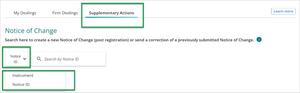
Active dealings
In the list of your active dealings:
- dealings marked by a pen icon are ones you’re currently editing
- dealings marked by a padlock are being edited by another party to that dealing. You can’t edit a dealing that is being edited by another party, but you can still open it in ‘read-only’ mode. A banner will display in the dealing, letting you know which user has it locked for editing.

Firms
If you work under more than one firm, click on your user ID in the top-left header to switch firms. A tick indicates which firm you’re logged in under. Make sure you’re on your Landing page before switching between firms, and check that you don’t have any dealings open in other browser tabs.

Main menu
Use the three-line icon (main menu) on the top right of the page to access Create a request, Change password, What's new information, Get help on using the Dealings application, give application feedback, or to log out.

Switch Landonline applications
The nine-dot grid icon (top-left) allows you to quickly switch between applications, such as Dealings, Search, Requests and Notices.
Use the arrow to open the application in a new tab or select anywhere else along the application row to open the application in the current tab. The application highlighted green is the application you’re currently in.

Learn more
Select the Learn more button on the top of the page to access support information specific to the task or activity you are doing in Landonline.
