You must have at least 1 instrument and 1 Primary Contact entered to set up and save a dealing.
You need to identify the Primary Contact and Conveyancing Professional for each instrument. You also need to identify the firm responsible for releasing the instrument and submitting the dealing.
Guidelines on nominating a Primary Contact and a Conveyancing Professional
The New Zealand Law Society sets out guidelines on nominating a Primary Contact and a Conveyancing Professional and the obligations of these roles.
New Zealand Law Society guidelines
Mortgagor and Mortgagee roles
Landonline will automatically create separate Mortgagor and Mortgagee roles (multi-party) for a new mortgage instrument. This is to separate who is representing the mortgagor and the mortgagee. Usually these will be the same people.
Landonline will automatically default the Mortgagee roles to be the same as the Mortgagor roles. These can be edited where there is separate representation.
Conveyancing Professionals will need to certify and sign separately for the Mortgagor or Mortgagee.
Submitting firms and transfers
Landonline chooses to display a default submitting firm based on who would normally submit in a routine transaction.
When a transfer is included in a dealing the firm acting for the transferee will be the default submitting firm.
If there's more than 1 transfer in the same dealing, Landonline will show the transferee for the first transfer as the default submitting firm. However, this won't be appropriate in a same day back-to-back settlement where it would be the transferee in the last transfer being the submitting party.
Make sure you check the submitting firm is correct for same day back-to-back settlements.
1: Select the Primary Contact and Conveyancing Professional for each instrument role.
Click into the Primary Contact and Conveyancing Professional fields to show a list of your firm's Landonline users. Or start typing the person’s name or Landonline ID to filter the list.
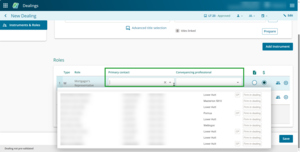
Or, if you have set up default Primary Contact and Conveyancing Professional roles, select the Populate with your default roles icon at the end of each instrument row. This icon looks like a person and will populate your default roles. Go to Legacy Landonline to set up your preferences.
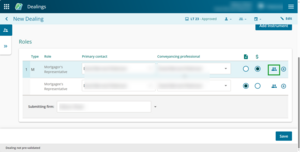
2: Add additional representatives, if needed.
Use the + button at the end of an instrument row to add additional representatives to that role. For example, where there are multiple transferors represented by different firms.
Use the - button to remove additional representatives.

3: Review the Responsible for release role for each instrument.
The document with an up-arrow icon at the end of the row shows which roles are responsible for the release of each instrument.
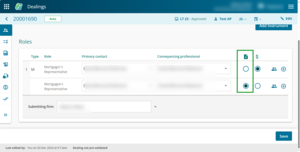
For example, a multi-party mortgage instrument defaults to having the Mortgagee set as responsible for release. You can select a different role if required.
By default, where there are multiple representatives for a role the top row will be set as responsible for release. You can select a different representative if required.
4: Review the Responsible for fees role for each instrument.
The $ icon shows which roles are responsible for the fees of each instrument.
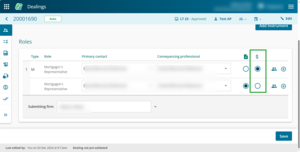
For example, a multi-party mortgage instrument defaults to having the Mortgagor set as responsible for fees. You can select a different role if required.
By default, where there are multiple representatives for a role, the top row will be set as responsible for fees. You can select a different representative if required.
5: Save the dealing.
Select Save at the bottom right of the page to save the dealing.
A dealing number will be issued and display in the top left corner of the page when a dealing is saved for the first time.
A dealing will automatically save if you navigate straight to the Prepare instrument page for an instrument.