Overview
- Landonline auto-populates the registered users in your firm, and you can select and deselect these as required from the Enable users panel.
- The Primacy Contact must be from the firm submitting the survey.
- A survey must always have one Primary Contact and one Signing Surveyor. These can be the same person.
- There can only be one Primary Contact for a survey. If you reassign this role to another person, Landonline automatically unassigns the role from the previous person.
- You can remove yourself as an enabled user in a survey from the My Work page.
What to do
Removing yourself as an enabled user
On the My Work page, select the three dot more actions menu at the end of the survey row and then select Remove me from (CSD reference).

You will see a pop-up message. You can cancel the operation by selecting Cancel or select Continue to move to the next step.

You will briefly see a confirmation message that you have been removed from the survey.

Managing enabled users from the Enable users panel
Select the Enable users icon in the left-hand workflow control bar.

The Enable Users panel will appear, displaying two tabs. The first tab will be your firms tab and the second tab will be for external users.

- Select the your firm tab. The people associated with your firm will auto-populate.
Use the checkbox next to each person's name to select/deselect whether they will be given access to the survey.

- Use the three-dot icon at the end of a person’s row to activate a dropdown list for you to assign a role - a Primary Contact, a Signing Surveyor or both. When selected, these responsibilities will appear next to their name.
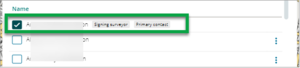
- To change the Primary Contact or Signing Surveyor in your firm:
- Assign the Primary Contact or Signing Surveyor role to a new user. Landonline will automatically transfer these roles from the previously selected users.
A warning message will appear if you try to remove a Primary Contact or Signing Surveyor before you first reassign the role.

- Select OK.