You can search a record of title by:
- Title reference
- Address
- Legal description
- Registered owner
- Parcel ID
- An instrument by its registered number
- A survey by its registered number.
1: Select the search option.
The default search option is Address.
Select Address to bring up the other search options.

2. Apply search filters as needed (Legal Description, Parcel ID and Registered Owner only)
If you are searching by Legal Description, Parcel ID or Registered Owner, you can apply filters to narrow your search results. Key point! Filters are not mandatory.
The available filters are:
| Search type | Filters |
|---|---|
| Legal Description and Parcel ID |
|
| Registered Owner |
|
Select the down arrow next to the filter type and check the boxes of the criteria to apply. You can apply multiple filters to a search.
To reset all filters (for example, if you want to change or broaden your filter criteria), select the Reset filters button.
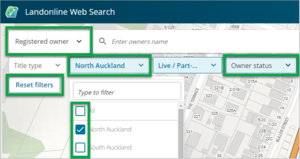
3. Enter the search details and select the item from the list of matches.
Start typing in the Search field – results will start appearing as you type.
Select the item you require from the list.

Start typing to bring up search results
You can start to type any parts of an address or legal description and results will start populating in the search.
For title references you don't need the land district prefix.
For surveys you don't need the prefix. However, adding the prefix narrows the search results.