In most cases, changes to client details should be made in the dealing itself. However, it is possible to add, edit or remove clients on the A & I (Authority and Instruction form) page. These changes will not update the dealing.
The A & I page doesn’t currently have a save function, so if needed you should export and save a version of the form to your computer for later updates.
A form can be exported in editable *rtf and *Word formats, as well as PDF format.
Uncheck any of the options, clients, base documents, or instruments, to exclude them from an A & I.
1: Navigate to the A & I page.
To navigate to the A & I page select A & I from the left-hand menu of your dealing.
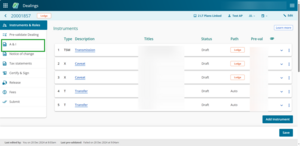
2: Confirm the risk.
Select Yes or No to confirm whether the transaction is high risk or not.
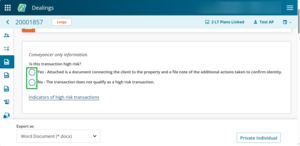
3: Select clients.
Select which clients you want included in the A & I.
Check the box next to a client's name to select the client to be included.
You can also uncheck clients. For example if you want to generate separate forms for some or all of your clients, or if there are names on the list that shouldn’t display on the A & I form.
Changes will appear on the A & I form but won’t be updated in the dealing.

4: Edit existing or add more clients
If needed edit existing clients or add more clients.
Use the Add Client button to add more clients or click the X at the end of a row to remove a client.
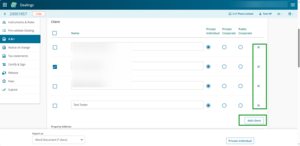
Click on the buttons under Private Individual, Private Corporate or Public Corporate to select client type, if needed.

The client type determines which A & I form is required.
5: Export the form to save changes.
You need to export or download your A & I form to save changes as you can't save changes in Landonline yet.